Privacy Manifest
Apple recently introduced new privacy protocols for third-party SDKs at WWDC23, requiring SDK authors to declare approved reasons for API usage within their SDKs to enhance transparency and user privacy.
Starting March 13th, 2024, App Store Connect will notify users when a new or updated app is uploaded without approved reasons to access certain APIs.
Starting May 1st, 2024, you will be required to include approved reasons when submitting a new or updated app to App Store Connect.
Steps to Meet Requirements
Not all Applications will be flagged but certain plugins such as @capacitor/filesystem and @capacitor/preferences may necessitate a Privacy Manifest File. If you have received a notification:
- Update Capacitor to:
a.
>= 7.0.0for Capacitor 7 b.>= 6.0.0for Capacitor 6 c.>= 5.7.4for Capacitor 5 d.>= 4.8.2for Capacitor 4 e. Capacitor <= 3 is not supported - Use either the VS Code Extension to create the privacy manifest file for your app or create it manually.
VS Code Extension
Make sure you have the Ionic VS Code extension installed and open your project.
Under recommendations you will see Add Privacy Manifest if your application is using a plugin that uses certain APIs.
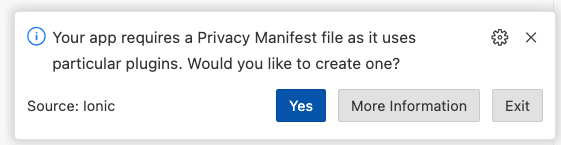
Choose Yes to create the bare minimum privacy manifest file.
The extension will then list all changes needed as recommendations titled Missing Privacy Manifest Category. For example:
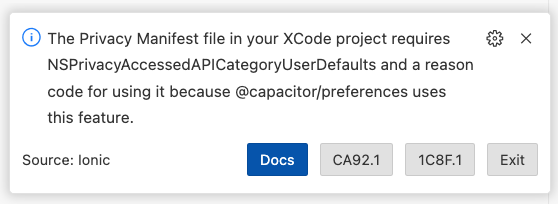
You must select one of the reason codes to explain how you use the plugin. If you are unsure, click Docs to go to the Apple’s documentation on the explanations of each reason code.
Please note that the VS Code extension has a set of rules for known plugins to help you. If you are still being rejected by Apple for missing privacy manifest reasons it may be that you are using a plugin that the extension does not know. You can open an issue on the VS Code extension issue tracker.
Manual Steps
If you would prefer to perform the steps for creating a Privacy Manifest file manually open Xcode then:
Choose File > New File.
Scroll down to the Resource section and select App Privacy File type.
Click Next.
Check your app in the Targets list.
Click Create.
A file called PrivacyInfo.xcprivacy will be created. This file is challenging to create interactively in the Xcode UI so it may be easier to edit it manually by right clicking it and choosing Open with External Editor.
As a sample file here is a PrivacyInfo.xcprivacy file that uses the UserDefaults API through its use of the @capacitor/preferences plugin.
<?xml version="1.0" encoding="UTF-8"?>
<!DOCTYPE plist PUBLIC "-//Apple//DTD PLIST 1.0//EN" "http://www.apple.com/DTDs/PropertyList-1.0.dtd">
<plist version="1.0">
<dict>
<key>NSPrivacyTracking</key>
<false/>
<key>NSPrivacyAccessedAPITypes</key>
<array>
<dict>
<key>NSPrivacyAccessedAPIType</key>
<string>NSPrivacyAccessedAPICategoryUserDefaults</string>
<key>NSPrivacyAccessedAPITypeReasons</key>
<array>
<string>CA92.1</string>
</array>
</dict>
</array>
<key>NSPrivacyTrackingDomains</key>
<array/>
</dict>
</plist>
To find code and plugins which may require privacy manifest changes you can use a script like this one by running sh required_reason_api_text_scanner.sh node_modules .
To choose the correct reason codes (like CA92.1 in the above example) you will need to read Apple’s documentation.
Before Store Submission
Before App store submission you may need to disclose user tracking, tracking domains or collection of other data types that are unique for your application. See Apple’s documentation for more information.